Have you ever wondered why Snapchat shows the name of the filter you use? This feature has been a part of Snapchat since its inception and has become a defining characteristic of the app.
When you apply a filter to a Snap or Story, the name of the filter appears on the screen for all to see. But why does Snapchat do this?
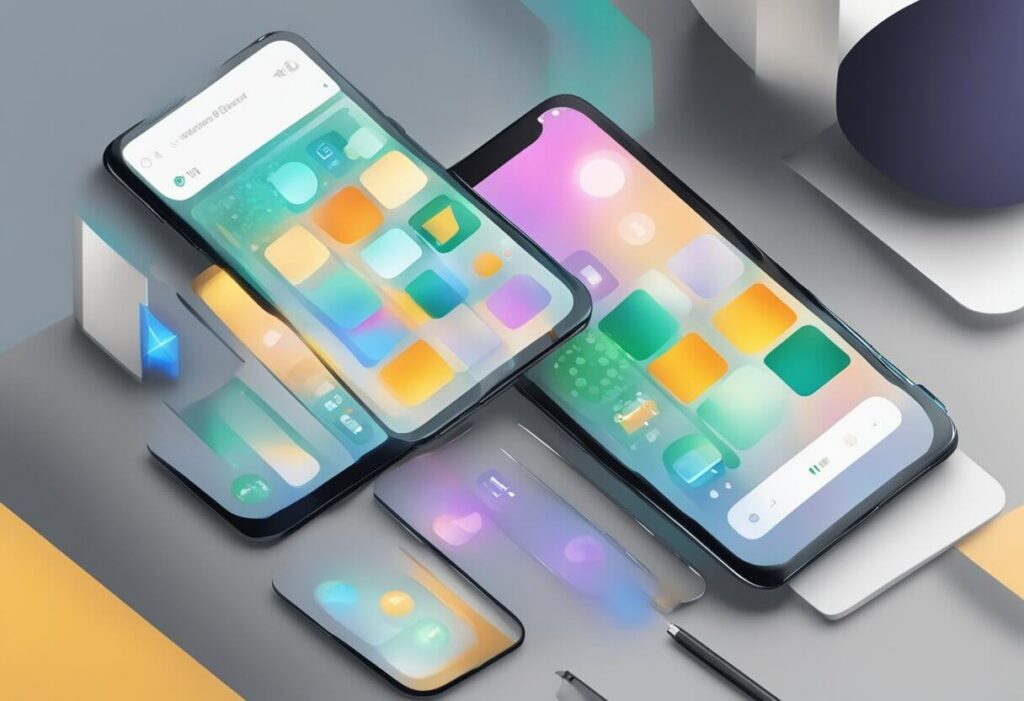
Does Snapchat show what filter you use?
Yes, Snapchat shows the name of the filter you use at the bottom of the screen. However, some filters do not have a name, and in that case, no name will be displayed.
Additionally, if you save the photo or video you took with the filter, the name of the filter will be included in the filename of the saved file.
Why does Snapchat show what filter you use?
Here are a few reasons why Snapchat shows which filter you use:
Reason 1: It encourages Social Interaction
One reason Snapchat shows what filter you use is to encourage social interaction and engagement among users.
Displaying the filter name sparks conversations, prompts curiosity, and fosters a sense of community as individuals share and discuss the filters they have discovered and used.
Additionally, it allows users to easily find and use their favorite filters again in the future. But is this the only reason Snapchat shows what filter you use?
Reason 2: It helps other Snapchat Users identify which Filters Were Used
Another reason Snapchat displays the filter you are now using is that it gives the content you share with your friends and followers an additional layer of creativity and enjoyment.
Filters have become an essential tool for users to enhance their pictures and videos. Snapchat offers a wide range of face filters, from animal ears to rainbow vomit, and each filter adds a unique touch to your content.
By showing the name of the filter, Snapchat allows users to easily identify which filters were used and replicate the same effect in their own Snaps and Stories.
Understanding Snapchat Filters
Snapchat filters are digital overlays that can be added to photos and videos on the app. These filters can add fun and creative elements to your snaps, such as animal ears, flower crowns, and funny glasses.
Snapchat offers a wide variety of filters that are updated regularly, giving users a fresh and exciting experience every time they use the app.
Filters can be accessed by swiping left or right on the camera screen. Some filters are location-specific, meaning they are only available in certain areas or cities. Additionally, Snapchat offers sponsored filters that are created by brands and can be used by users to promote their products or services.
Snapchat shows the name of the filter you use to encourage social interaction and engagement among users.
By displaying the filter name, it sparks conversations, prompts curiosity, and fosters a sense of community as individuals share and discuss the filters they have discovered and used.
Snapchat also allows users to create their own custom filters, which can be used for events such as weddings, birthdays, and other special occasions.
Custom filters can be designed using Snapchat’s online tools and submitted for approval. Once approved, the filters can be used by anyone attending the event.
Snapchat filters are a fun and interactive way to enhance your snaps and engage with the community. Whether you’re using a sponsored filter or creating your own custom filter, Snapchat offers endless possibilities for creativity and self-expression.
Why does Snapchat show what filter you use on saved photos?
Snapchat filters are a fun way to add some flair to your snaps. They can make your photos look more interesting, add some humor, or help you express your mood.
However, sometimes you might want to remove the filters from your saved photos. Maybe you want to use the photos for a different purpose, or maybe you just want to see what the original photo looked like without the filter.
Removing Snapchat filters from saved photos is easy, and you have a few different options to do it. Here are some methods you can use:
Method 1: Remove the filter on Snapchat
If you still have the original snap in your Snapchat memories, you can remove the filter from there. Here’s how:
- Open Snapchat and go to your memories.
- Find the snap with the filter you want to remove.
- Tap and hold on to the snap until the options menu appears.
- Select “Edit Snap.”
- Swipe left or right on the screen to find the “no filter” option.
- Tap on it to remove the filter.
- Tap “Save” to save the edited snap to your camera roll.
Method 2: Use a photo editing app
If you don’t have the original snap in your Snapchat memories, or if you want to remove the filter from a photo that’s already in your camera roll, you can use a photo editing app to do it. Here’s how:
- Download a photo editing app that can remove filters, such as Snapseed or Adobe Lightroom.
- Open the app and import the photo you want to edit.
- Use the app’s tools to remove the filter. This might involve adjusting the brightness, contrast, or color balance of the photo.
- Save the edited photo to your camera roll.
Method 3: Use an online tool
If you don’t want to download a photo editing app, you can use an online tool to remove the filter from your photo. Here’s how:
- Go to a website that offers a filter removal tool, such as remove.bg or Fotor.
- Upload the photo you want to edit.
- Use the tool’s tools to remove the filter.
- Download the edited photo to your computer or device.
Snapchat filters can add some fun to your snaps, but sometimes you might want to remove them. Whether you use Snapchat’s built-in editing tools, a photo editing app, or an online tool, there are plenty of ways to remove filters from your saved photos.
Why does Snapchat show what filter you use when you Save a picture?
When you save a picture on Snapchat, the filters you applied to the picture are saved along with it. This means that if you used a dog filter on your picture, the saved version will also have the dog filter applied to it.
One reason why Snapchat shows what filter you use when you save a picture is to remind you of the filter you used. This can be useful if you want to use the same filter again in the future. By showing you the name of the filter, Snapchat makes it easier for you to find and use the same filter again.
Another reason why Snapchat shows what filter you use when you save a picture is to make it easier for you to remove the filter if you want to. If you decide that you no longer want the filter on your saved picture, you can easily remove it by following a few simple steps.
To remove a filter from a saved picture on Snapchat, you can simply open the picture and tap on the three-dot icon. From there, select the “Edit Snap” option and swipe the screen to remove the filter. Once you’re done, tap on “Done” and select “Save Changes” to save the edited picture without the filter.
It’s important to note that not all filters can be removed from saved pictures. Some filters, such as those that add location information or time stamps to your pictures, cannot be removed once they have been applied.
In summary, Snapchat shows what filter you use when you save a picture to make it easier for you to find and use the same filter again in the future. It also makes it easier for you to remove the filter if you decide that you no longer want it on your saved picture.
Can Snapchat filter Creator see your Snaps?
The short answer is no, Snapchat filter creators cannot see your snaps. When you use a filter on Snapchat, the filter is applied to your photo or video on your device, and then the filtered content is sent to Snapchat’s servers.
The creator of the filter does not have access to the content that is sent to Snapchat’s servers, nor can they access any user data associated with the snap.
Snapchat takes user privacy very seriously and has implemented various security measures to protect user data.
All snaps sent on Snapchat are encrypted, which means that only the sender and recipient can view the content. Snapchat also has strict policies in place to prevent unauthorized access to user data, including the content of snaps.
Conclusion
In conclusion, Snapchat’s decision to show the filter you use has several benefits.
The decision to show the filter you use is a smart move by Snapchat that benefits both users and the platform itself. It encourages social interaction, makes using filters more accessible, and provides valuable data for improving the platform.





