It can be frustrating when you spend time writing a great video description for your TikTok videos, only to find that the description doesn’t actually display when viewers watch your video.
There are a few potential reasons why your TikTok video descriptions may not be showing properly.
In this comprehensive guide, I’ll walk you through some troubleshooting steps to help get your TikTok video descriptions working again.
Why Your TikTok Video Description Isn’t Showing
Here are the most common reasons why your TikTok video descriptions may not be visible to viewers:
You Have the Setting Turned Off
TikTok allows you to turn video descriptions on or off at the account level. If you have descriptions disabled in your settings, any descriptions you add to individual videos will not be displayed. This is the first thing you should check.

Your Description is Too Long
TikTok places a character limit on video descriptions. If your description exceeds the allowable length, part or all of it may be automatically cut off and not displayed. It’s important not to write overly long descriptions.
There’s a Technical Glitch
Like any social media platform, TikTok can suffer the occasional technical glitch. Sometimes a random bug causes video descriptions to stop showing properly site-wide. Generally, these issues are temporary and resolve themselves.
How to Fix TikTok Video Description Not Showing
Follow these steps to diagnose why your TikTok video descriptions aren’t working:
Carefully Check Your Account Settings
The first troubleshooting step is to thoroughly verify your account settings to rule out whether descriptions were disabled:
- Open the TikTok app and go to your profile page
- Tap the three-dot menu button in the upper right and choose “Settings and privacy”
- Select “Privacy settings”
- Scroll down and carefully check that “Show text under my videos” is enabled
This switch should be slid to the right if descriptions are enabled. If it was turned off, toggle the switch on. This should immediately start displaying descriptions under newly posted videos after saving changes.
If that setting was already on, move on to the next steps.
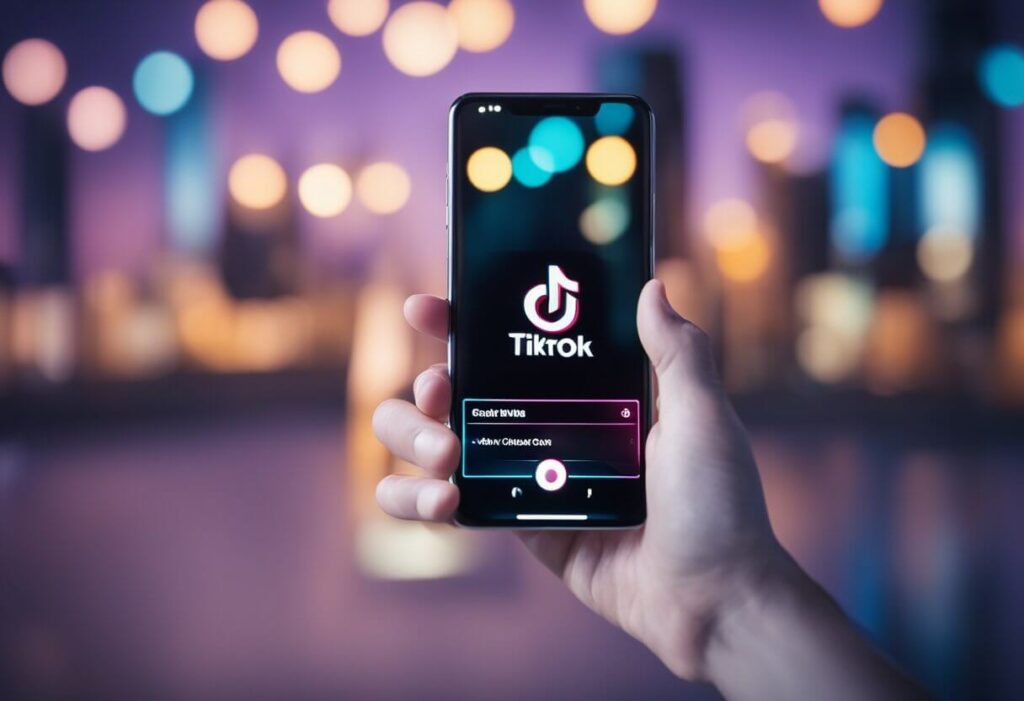
Shorten Descriptions That Exceed the Character Limit
The next possibility is that your descriptions exceeded the 500 character limit TikTok imposes. Any text beyond 500 characters is automatically truncated by TikTok’s algorithms.
To evaluate the description length:
- Open a video with a description that isn’t showing
- Tap the pencil edit icon
- Copy the full description text
- Paste it into a document editor to count characters
- If longer than 500 characters, edit the description to remove unnecessary text
- Re-post the shortened description to TikTok
- Check if the description now shows properly under your video
Writing clear, concise descriptions helps make sure viewers can read your full video caption.
Try Deleting and Adding Back the Description
If your description is the proper length, trying deleting and then adding back the text:
- Open the TikTok video with the missing description
- Tap the pencil icon to open the editor
- Highlight and delete the entire written description
- Tap “Save” to remove the text
- Re-open video editing
- Re-type or paste your original video description
- Triple-check that the text is under 500 characters.
- Save changes again
- Verify description now shows properly under the video.
Forcing TikTok to refresh the video metadata can resolve intermittent data inconsistencies that may hide descriptions even when settings are configured properly.
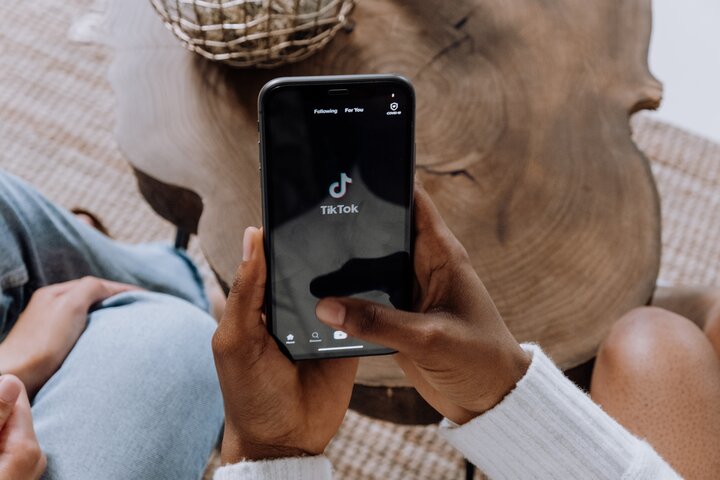
Toggle Airplane Mode On and Off
Toggling your device’s Airplane mode on and off can force close app connections and restart your mobile data.
- Open Settings and enable Airplane mode for 1-2 minutes.
- Disable Airplane mode to reconnect to WiFi and mobile data.
- Open TikTok and test if descriptions now appear.
Log Out and Back Into Your TikTok Account
Logging out and back in forces TikTok to reload your account resources.
- Go to your TikTok profile.
- Tap the 3-dot menu > Manage account > Log out.
- Close and reopen the TikTok app.
- Log back into your account.
- Check if descriptions show properly after logging back in.
Wait Patiently for Technical Issues to Resolve
In some cases, a temporary technical glitch with the TikTok servers prevents descriptions from going through appropriately. The best approach is to wait 24-48 hours if you’ve tried other troubleshooting methods without success.
Backend issues impacting multiple TikTok users are normally identified rapidly and resolved behind the scenes by TikTok’s engineers. Check back after a couple days by adding a test description to another video to see if the platform is working again as expected.
As a last resort, you can try reaching out to TikTok customer support directly if descriptions are still not showing properly after trying these troubleshooting tips.
Report the Video Description Issue to TikTok
If those tips don’t work, you can report the problem directly to TikTok through their in-app reporting tool. Tap the Share icon on the video page > Report > Something Else > describe the issue with descriptions missing.
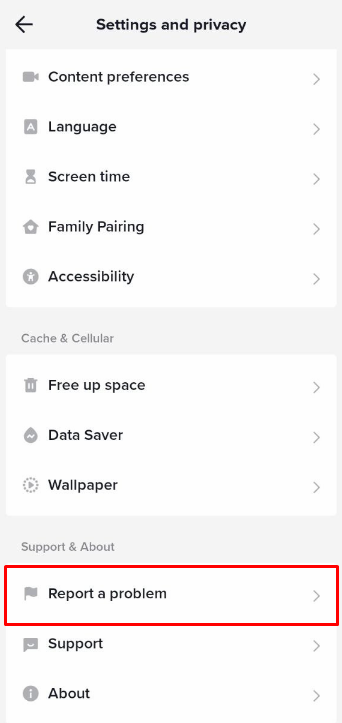
The TikTok team reviews reported issues and may be able to provide personalized troubleshooting if a system-wide fix isn’t working.
Conclusion
Not being able to add descriptions to your TikTok videos can be very frustrating. Without video captions, you lose an opportunity to provide context, keywords, links, and branding to get more views.
Hopefully, by working through the troubleshooting suggestions in this guide you’ve been able to resolve any technical issues that were preventing TikTok video descriptions from displaying properly.
To recap, start by double checking your account settings, confirm video captions aren’t too long, and rule out temporary server problems. Try forcing the TikTok app to reload metadata by deleting and readding descriptions.
Update your software, toggle airplane mode, or log out and back into your account as some additional steps to attempt. And finally, reach out to TikTok’s customer support team if needed.
Having accurate, consistent video descriptions is an important part of using TikTok to drive more traffic to your channel. Don’t ignore the issue if your captions aren’t showing!
Follow the advice in this article to get this useful TikTok feature working properly again. Let me know in the comments if you have any lingering questions!

![[Fixed] TikTok Live Effects Not Showing Up or Working 6 TikTok 2 1](https://bloggingscheme.com/wp-content/uploads/2023/11/TikTok-2-1-150x150.jpg)


