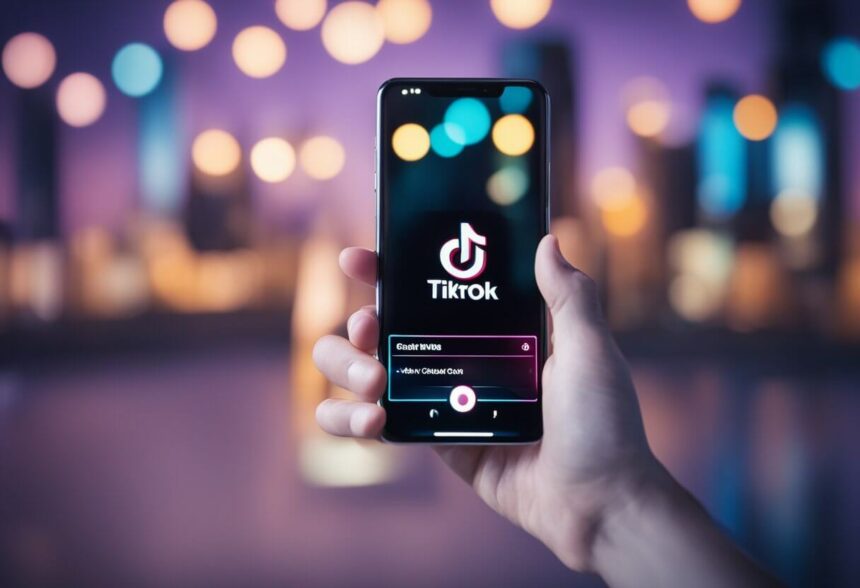For TikTok video creators, your view counts, likes, and other numbers are super important. But sometimes they seem wrong or get stuck. Don’t worry! With focus and patience, you can get your TikTok stats working right again.
This guide looks at why your numbers might look weird, how to spot issues, step-by-step fixes, advanced troubleshooting, and tips to avoid problems in the first place. Let’s start!
Reasons Your TikTok Stats Might Not Work Right
Lots of things can mess up your TikTok numbers. Knowing the possible causes is the first move toward finding solutions:
Account Rules Limiting Your Data
- Age or location restrictions – TikTok hides some stats based on your age or country to follow local laws.
- Rule-breaking bans – Getting caught spamming or breaking policies limits your reach and stats as a penalty.
- New account waiting time – TikTok takes a little while to turn on full stats for brand new accounts. This stops fake accounts.
- Sudden growth spikes – Quick boosts in followers can trigger TikTok’s spam-bot detector which then limits your numbers temporarily.

Technical Issues Stopping Stats from Working
- App glitches and crashes – Bugs in the TikTok app itself can really mess up your stats. Updates might fix app crashes.
- Heavy traffic and downtime – When TikTok servers get overwhelmed, your stats can’t update properly.
- Slow internet connection – Choppy mobile or WiFi makes it hard for stats to load. Below 5Mbps causes problems.
- Cross-device confusion – Stats work differently on iPhones, Androids, tablets, and the website. This causes inconsistencies.
- Quick account switching – Flipping between different TikTok accounts confuses the tracking of stats, especially on shared devices.
- Processing delays – It takes time for views and likes to be counted across TikTok’s systems and shown in your stats.
- Video elements – Captions, stickers, and effects can sometimes interfere with view and like counting.
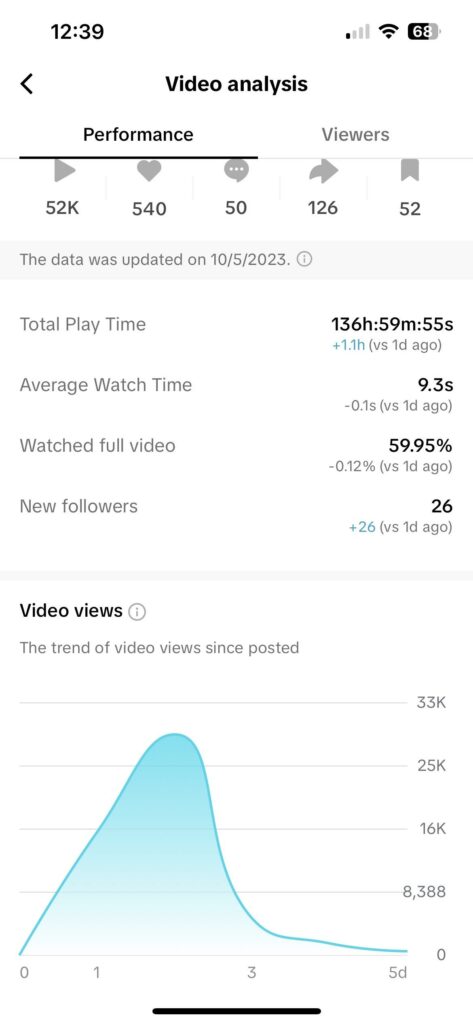
Algorithm and Calculation Quirks
- Estimated counts – TikTok stats are estimates, not perfect. Third-party tools often show different numbers.
- Testing changes – TikTok tries new ways to calculate stats all the time, so numbers change while testing.
- Removing fake activities – TikTok deletes fake views and likes, so your numbers drop.
- Follower drops – Removing fake bot followers causes big follower count drops. This is normal cleanup.
- Changing platform rules – TikTok tweaks stat definitions and limits behind the scenes over time.
Mistakes in Your Videos and Profile
- Incorrect settings – Forgetting to enable stats options in your account hides data.
- Reused content – Posting unoriginal videos you don’t own fully hurts your stats.
- Low-quality content – Sloppy videos get poor stats. High-quality creative videos do better.
- Unclear niche – Jumping between different genres and topics dilutes your stats impact.
- Weak titles and tags – Missing key search terms stops new people from finding your videos and stats.
Now that you know why your TikTok stats can go wrong, you can start investigating fixes.
Clues Your Stats Aren’t Working Right
How do you know your TikTok numbers are messed up? These issues are hints:
- Stats load slowly, partly, or not at all
- Numbers change or vanish right after refreshing
- Key stats way lower than they should be
- Follower count jumping all over the place
- Demographic data missing despite being turned on
- Stats frozen in time and not updating
- High views but barely any likes or comments
If anything seems off, take a closer look before trusting those numbers.
Step-by-Step to Troubleshoot Your TikTok Stats
When your TikTok analytics are inaccurate, try these fixes one by one to get them back on track:
Update the TikTok App
Always run the newest version of TikTok from the app stores. Out-of-date versions cause stats bugs.
On iPhones:
- Open the App Store
- Tap your profile picture
- Scroll down to see TikTok updates if available
- Tap Update next to TikTok to fix bugs
On Androids:
- Open the Google Play Store
- Tap the burger menu icon
- Select My apps & games
- Tap Update next to TikTok if available.

Switch Between Cellular and WiFi
Loading TikTok on different connections can reveal network issues regarding your TikTok analytics not working.
On iPhones:
- Open Settings
- Tap Wi-Fi and turn off
- Open TikTok – stats may load better over cellular
- Return to Settings and turn WiFi back on to test again
On Androids:
- Open Settings
- Select Network & internet > WiFi
- Turn the WiFi toggle off
- Reload TikTok to test stats over mobile data
- Turn WiFi back on and recheck stats
Force Close and Clear Cache
Forcing TikTok to fully close and erasing cached stat files forces a fresh numbers sync.
On iPhones:
- Open Settings
- Select General > iPhone Storage
- Tap TikTok
- Tap Offload App to wipe cache/data
On Androids:
- Open Settings
- Select Apps & notifications
- Tap TikTok
- Choose Storage & cache > Clear cache + Clear data
- Alternatively, you can clear the TikTok cache from your account while you’re logged in.
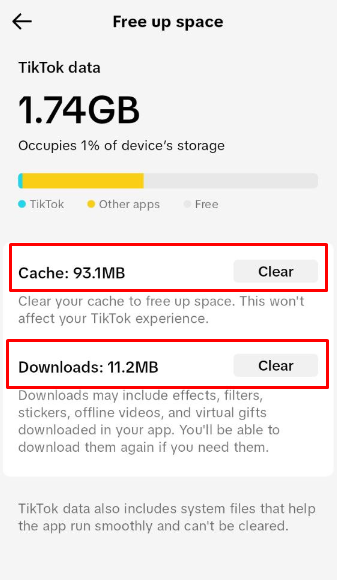
Restart Your Phone
If stat problems continue, fully restarting your device gives apps a clean slate by clearing any glitched settings.
On iPhones:
- Hold the Side Button
- Drag the slider to power off
- After the screen goes black, hold Side Button again to restart
On Androids:
- Hold the Power Button
- Tap Restart when prompted
- Tap OK to confirm restart
Check Age and Location Settings
TikTok limits some stats based on age and country. Make sure your settings allow full access.
On iPhones and Androids:
- In TikTok, tap your Profile
- Tap the 3-Dot Menu Icon
- Choose Settings & privacy
- Tap Privacy
- Review options for Age, Location, etc.
Confirm Fast, Stable Internet
Choppy mobile or WiFi stops stats from loading right. Make sure your speed is at least 5Mbps.
- Connect your device to the internet.
- Run the speed test at Speedtest.net
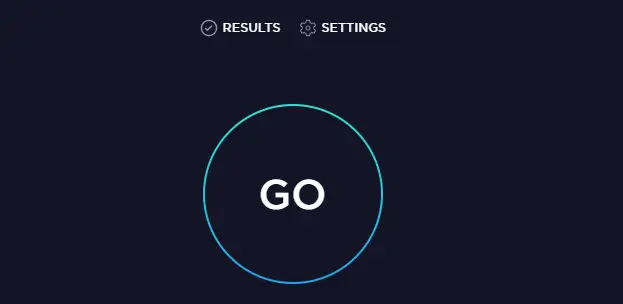
Update Your Phone Software
Out-of-date phone software causes problems. Install available updates.
On iPhones:
- Open Settings
- Select General > Software Update
- Tap Download and Install if an update is available
On Androids:
- Open Settings
- Select System > System update
- Follow prompts to download and install
Watch for Pending Video Reviews
Videos being reviewed have limited stats temporarily. Full numbers come after approval.
- In TikTok, tap your Profile
- Tap the video in question
- Tap the Share icon
- Check the notice at the bottom
Spread Out New Video Posts
Posting lots of new videos fast overwhelms stats tracking on new accounts. Take it slow.
- Only post 3-4 videos per day starting out
- Focus on quality over quantity
- Give each video 24 hours before the next
- Stats will catch up within a few days
Compare In-App to Website Stats
Check TikTok’s website stats panel for inconsistencies versus in-app numbers.
- From a computer or phone browser, go to TikTok.com
- Login to your creator account
- Visit the Creator Analytics page
- Compare key metrics to in-app
Advanced Fixes for Tough Stats Problems
For hard-to-solve issues, TikTok experts recommend these other troubleshooting steps:
- Toggle stats settings on/off to reset tracking
- Read TikTok’s stat API docs for programming insights
- Use a VPN to access TikTok from different locations
- Screen record your TikTok analytics errors to show to their support team.
- Take screenshots of odd stat spikes or drops as proof
- Make side-by-side test accounts without limits for comparison
- Inspect network traffic using proxy tools to identify errors
- Make videos private temporarily to see if public visibility affects stats
- Delete and reinstall TikTok to completely clear app data
These require more technical skills but help with deep debugging when needed.
Tips to Avoid TikTok Stats Problems
With good habits, you can dodge lots of stat headaches:
- Follow all TikTok rules, terms, and community guidelines
- Use fast, stable WiFi or mobile data for TikTok
- Keep the TikTok app updated to latest version
- Give new videos 48-72 hours for stats to fully process
- Double check site and in-app stats match up
- Review your account settings periodically
- Carefully check videos before posting to avoid bans
- Focus on great content instead of playing stat games
Get the Stats You Need to Grow Your Account
Accurate TikTok stats help you make smart creative choices and give viewers more of what they love.
With focused troubleshooting and prevention, you can get the key numbers needed to reach your potential. Stay focused on your audience rather than short-term stat gains. The rest will follow.