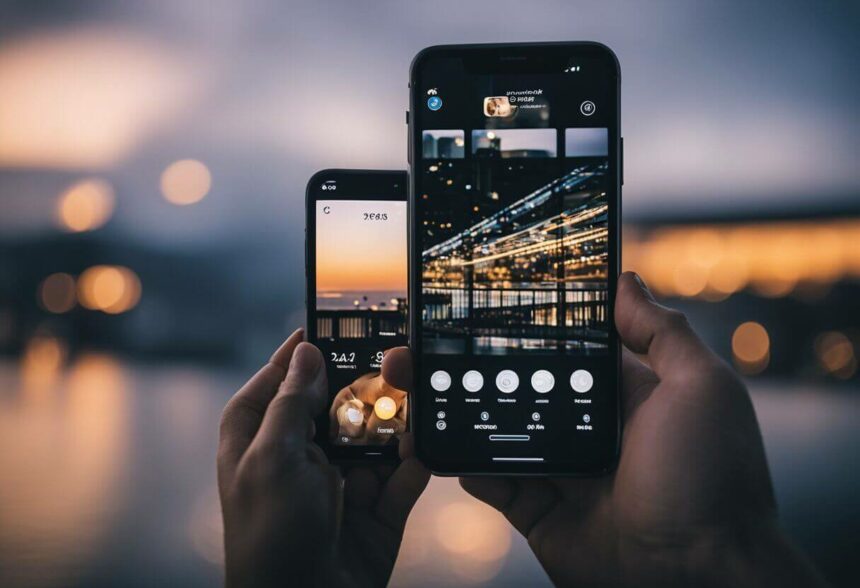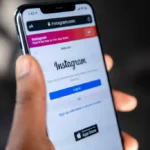Like many other social media apps, Instagram has a feature where you can upload an update of a video or a picture that can be viewed by all your followers.
One common characteristic of an Instagram story is that it only lasts for 24 hours. But, is it possible for you to keep your Instagram story for more than 24 hours?
In this article, you are going to learn whether it is possible to keep an Instagram story for more than 24 hours.
Alternative Ways to Keep Instagram Story for more than 24 hours
You cannot actually keep your Instagram story for more than 24 hours. Once you upload the story, it disappears after a 24-hour period.
But what if you still want to have the story for a longer period or if one person has not viewed your story yet?
According to the design of Instagram, once the 24-hour period is over, the story automatically disappears.
If you are still looking for a way to have your story for more than 24 hours, then you may consider using Instagram highlights.
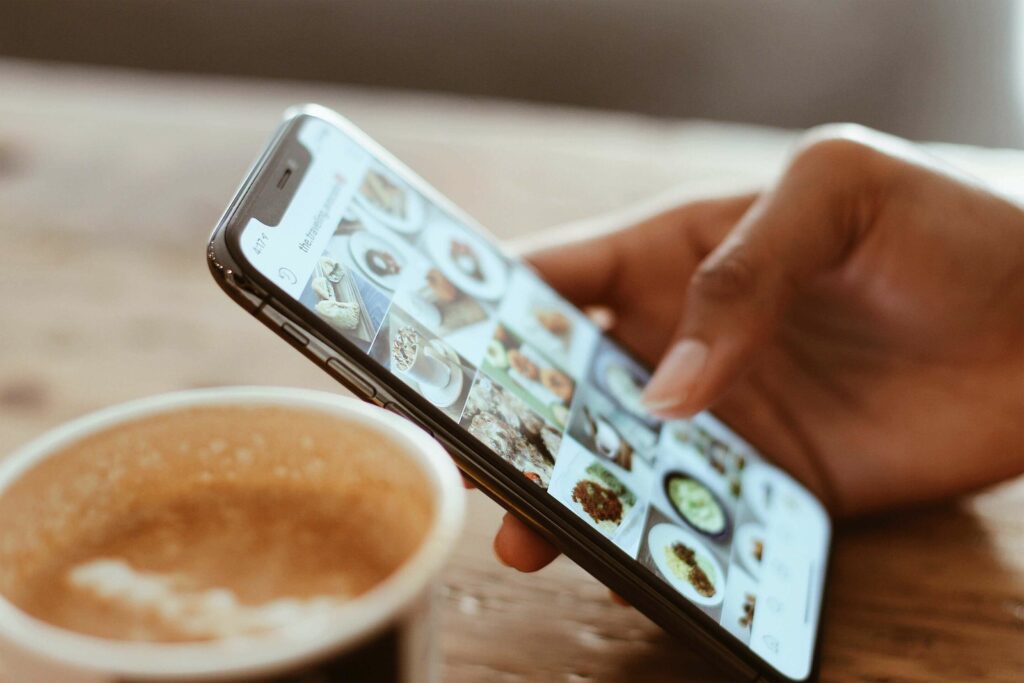
1. Add an Instagram Highlight
An Instagram highlight is a feature on Instagram that allows you to store your Instagram stories for a relatively permanent period on Instagram.
It allows you to keep those special moments you shared on your story for as long as you want so that others can view it as often as they want.
You can locate the highlight of users in their profile right above the user’s posts.
How to add your Instagram story to your Highlight
Now that there is a way to keep your Instagram story, how can you add your stories to highlights? There are two ways you can add your stories to the highlights.
You can add your current story to your highlights. This means that if you have added a picture or video to your story and your 24-hour period has not elapsed, you can add the story to the highlights.
You can also fetch your old stories which you would like to keep for long from your archives.
Your archives contain all the videos and pictures you have uploaded on your Instagram story.
If you have an old memory you uploaded some time ago on your Instagram story, you can retrieve it from your Instagram archives and add it to your highlights.
Follow the step-by-step guide below to add your current story to your highlights.
Step 1: Open Instagram
Navigate to the Instagram app on your device and tap on it to open.
Step 2: Navigate to the desired story
To view the stories you have uploaded, tap on your profile icon at the top left corner of the homepage. This opens up your current uploaded stories.
Tap or swipe to navigate to the story you would like to add to your highlights. At the of the preferred story, there is a row of icons. Tap on the ‘Highlight’ icon to add to highlights.
Step 3: Edit cover and name
Select a highlight to add your story or tap on the + icon to create a new highlight if you do not have one.
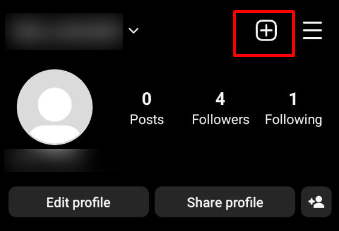
On the next screen, edit the cover of the story to suit your preference and give your highlights a name of your choice.
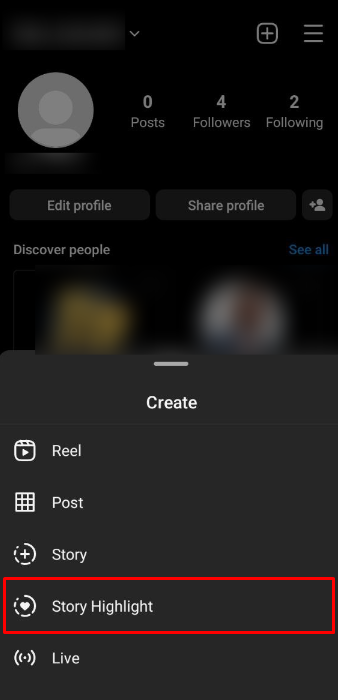
Once you have completed these, click on ‘Done’ at the top right corner of the page to finish up the process and get your story added to highlights.
2. Download Your Story
The easiest way is to simply save your story to your camera roll. As you’re posting your story, you’ll see a small download icon at the bottom.
Tap it to save the story to your phone’s storage. You can also download stories you’ve already shared by going to your profile, tapping on the story, and saving it. This preserves a permanent copy on your device to view anytime.
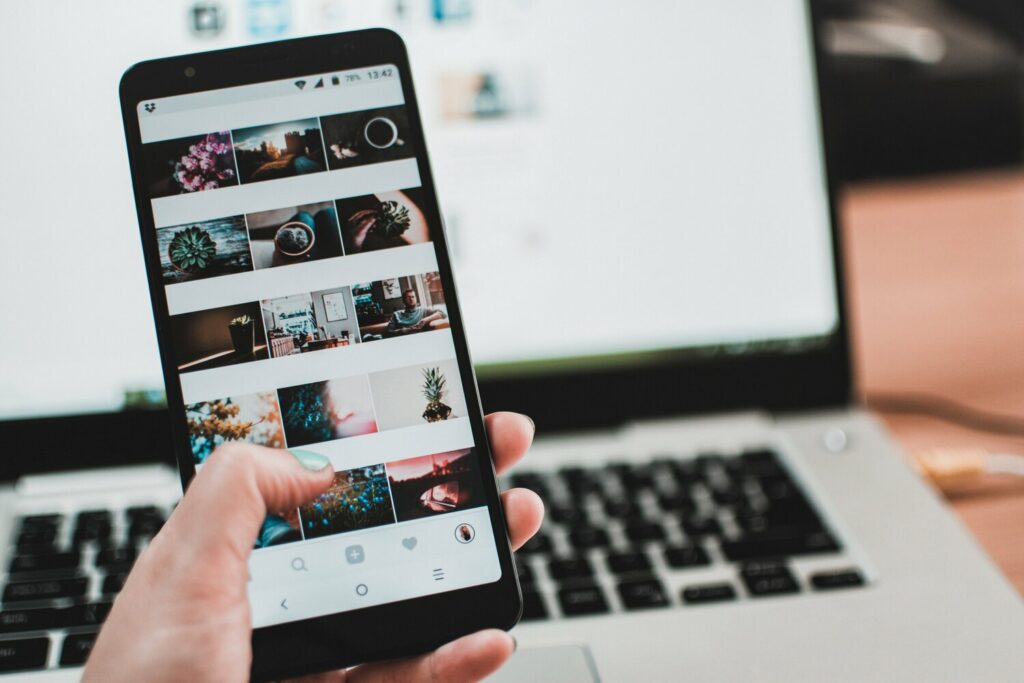
3. Repost Your Story
Reposting is another great option. First, be sure to download your original story. Then you can simply share it again as a new story.
Your followers may see it again, but now that story can live on past the initial 24 hours. You can repeat this reposting process as many times as you want.
4. Archive Your Story
Archiving stores your stories privately so only you can access them in your archive. Tap the archive icon on a story before the 24 period is up.
Then view them anytime by going to your profile and tapping the archive icon. This also prevents any expired stories from disappearing if you want to refer back to them.